I <3 Technology!
Technology has changed the way I teach. There are just some things I cannot live without. Below I have compiled the resources I use on a daily basis and that have transformed the way I teach and my students learn. (FYI: the Screen Capture button on my computer does not work, so I had to take pics which makes each one look blurry…sorry!)
Discovery Education-” Accelerate student achievement in your district by capturing the minds and imaginations of students with the fascination of Discovery, tapping into students’ natural curiosity and desire to learn.” This website requires a username and password. My school district pays for the subscription. Discovery Ed provides so many resources!
Below are sections I utilize often:
- My Content- allows you to assign videos, assignments, or assessments.
- Discovery Streaming- I mainly use this feature to show a short video clip to introduce or reinforce a topic being taught in class. It is very user-friendly with a search bar to type in content you wish to search. Multiple videos populate, showing video length, grade level appropriateness, creation date, and a summary of the video. You can then add your favorite video clips to your content to save for a later date or assign to students.
- Science Elementary/Middle- this is awesome! I only utilize the elementary version. Under each heading contains reading passages with a glossary of important terms (definition, animation, video and image), video segments, and ebooks. This is a very interactive way for students to learn and discover new information. I prefer to allow students to peruse a topic before I teach it by utilizing this feature of Discovery Education. This builds students background knowledge. Plus, without assigning tasks, students are free to follow their visual instinct and learn aspects of the topic they are most interested in. Then when it comes time to discuss this topic in class, students bring multiple perspectives. This information is accurate and up to date, so I never have to worry about reliability of a student’s search.
Brain Pop- “BrainPOP® creates animated, curricular content that engages students, supports educators, and bolsters achievement.” This website requires a username and password. My school district pays for the subscription. But, great news! There are videos available that are free!! So, take a moment and try it out before you purchase a subscription.
- When you log in to Brain Pop you choose a subject for your search (S.S., English, Science, Math, Engineering, Health or the Arts). Once a subject is chosen, then a particular topic within that subject is available. For example, if I click on “Math,” a screen will give options for Algebra, Geometry, Probability, etc. Then, each topic is broken down into lesson segments. For example, Math –> Algebra–>Inequalities. Bam! You have yourself a video for your specific lesson! Next to the video is a summary of the point of the video. This way you do not have to preview the video to find out exactly what points it hits on. (I will say, Brain Pop is the only site I do not preview video clips on. They are educational based and appropriate on all levels. Uh hum, you tube/teacher tube!) Plus, there is a feature to take a quiz after the video to see what students retained! Students love this.
- There is also a Brain Pop Jr. version for grades K-3. I utilize both depending on my student’s background knowledge level on a topic. I like to search by standard versus topic or grade level. I am able to locate Common Core standards or the old North Carolina standards. They even have a word wall section broken down by subject! This is a great virtual way to review at the beginning of a lesson versus utilizing board space for particular words. Other than that, Brain Pop Jr. is set up pretty similar to Brain Pop for search purposes. So you can search by subject, then topic, then sub topic.
- They even have a Brain Pop ESL! (If anyone uses this, please let me know! It sounds amazing!)
- A section of the website is called “Brain Pop Educators”, and guess what?! It’s actually free! It features webinars, training, planning resources, and much more!
Pandora- “Pandora is free, personalized radio that plays music you’ll love.”
You can easily sign up for a log-in. Then you can browse music channels and genres. The stations you choose remain on the left hand menu for easy access as your “favorites.” There is a shuffle feature so all of your favorite stations can be thrown into the music mix! I also can hit fast forward if I do not like a song, and it will go to the next song in the sequence. I’m unsure why there is no “repeat” or “rewind” button? Listeners are encouraged to hit the “thumbs up” icon or “thumbs down” icon to rate the songs that play under each genre. This came in handy when I had Easy Listening Blues selected and “Let’s Get it On” by Marvin Gaye came on during independent work time in my classroom! You bet I ran over to the computer as fast as I could to hit dislike! Goodness Me… :/
The one thing I dislike about Pandora, well 2 things actually.
- It times out after about 20 minutes so you have to click on “Still listening.” This is not much of a big deal if I sat in front of my computer all day, but with teaching I like the background music and then it suddenly goes out. Then I have to get up and go to the computer to hit the button. Hey Pandora people… can we get a check box that says “Keep playing until I hit stop?”
- They play commercials. I have heard horror stories of a Trojan commercial coming on during a High School English class. Thanks Pandora for another scary, quick-run-to-the-computer-and-hit-dislike moment! <smh> Besides the inappropriateness of some commercials, the point of background music is calm, serene, constant noise. Not to listen to advertisements. And no you cannot fast forward through commercials. But, I can upgrade to Pandora One that has fewer interruptions and no ads for $36/yr or $3.99/mo. *undecided*
It is also set up similar to Facebook where you can find friends and follow their stations or songs. I have yet to delve into that feature. (If any readers have feedback, let me know and I can add it to this post!)
While a song is playing, the lyrics appear on the screen as well as a suggested list of similar artists. My favorite Stations are:
- Jazz Holiday Radio
- Kidz Bop Kids Radio
- Today’s R&B and Hip Hop Hits Radio
- Smooth Jazz Radio
- R&B/Soul Radio
- Today’s Country Radio
- Easy Listening Blues Radio
Oswego–“Has math games for training addition, multiplication, division, and subtraction at different levels.”
Oswego City School District is located in Oswego, New York. If you google “Oswego” a huge list of interactive games appear. I generally type in “Oswego Math Games” so that I can get to Math Magician (math facts) practice. Students of all ages can practice their addition, subtraction, multiplication, and division facts.
It is a highly motivating practice tool because it times students for 60 seconds. The time capsule appears during the exercise as students complete a mixed fact quiz. 
When a student finishes the 20 questions, the time completion stamp comes up on the screen as well as an icon to print an award certificate.
I require students to bring the completed certificate to me, and I place a star on a multiplication roster poster under each corresponding fact.
[Picture to arrive soon!]
Wonderopolis– “Visit Wonderopolis®. It’s a place where wonder and learning are nurtured through the power of discovery, creativity and imagination. Wonderopolis is brought to life by the National Center for Family Literacy (NCFL) and supported by our philanthropic partnerslisted below.”
My newest obsession is Wonderopolis! I cannot remember where I heard about it (probably on a blog somewhere), but once I checked it out online, I was hooked. Basically, Wonderopolis has lots of topics for students to discover. Every topic if formulated as a question that students can discover. I assume this came about as students often “wonder” about lots of RANDOM things! haha This website has so much on it, I will try my best to describe its best features as succinctly as possible.
- The homescreen shows the wonder of the day. Each wonder topic is numbered, so you can easily type that in to the search bar when ready to show students.
- I generally click on the “wonders” tab to search by category. My students are very interested in animals and weather, so I generally try to find a wonder questions based on those topics. Pages upon pages upon pages appear of video clips and research information on the topic of choice. For example, if peruse the “animal” category and click on “Does every oyster have a pearl?” (#797), I would be taken to a webpage that has a video clip, photos, additional information on the topic called “Did You Know?,” vocabulary related to the topic, a “Try It Out” warning, and additional resources to guide further research called “Still Wondering?” You can add your comments under each topic so other viewers know what you thought!
- Wonder Playground is an area where viewers can upload their own videos on topics relevant and appropriate for the mission of Wonderopolis. [I do not utilize this feature, but if you do, let me know how it is!]
- Nominate a wonder- this is great! If your student asks you a question that you do not have an answer to and does not already appear on Wonderoplois, you can fill out the form on this page and the Wonderoplis team will begin working to answer your student’s question! What a great learning experience for everyone involved!
Do you use any of the resources I listed above? If so, which ones? How do you utilize and how often?
What other technological resources do you utilize each day with your students?
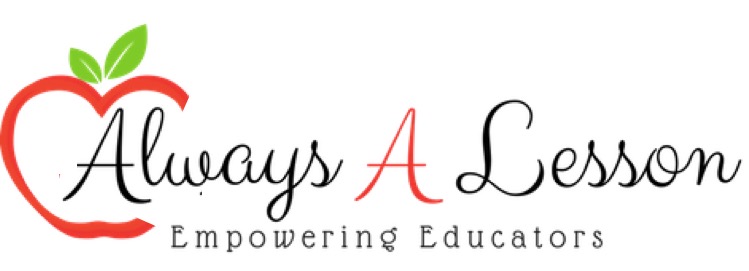










Brain pop has been both a teacher and student favorite at my school. Thanks for the Wonderopolis idea. Will be using that 🙂
Excellent! Let me know how you implement 🙂